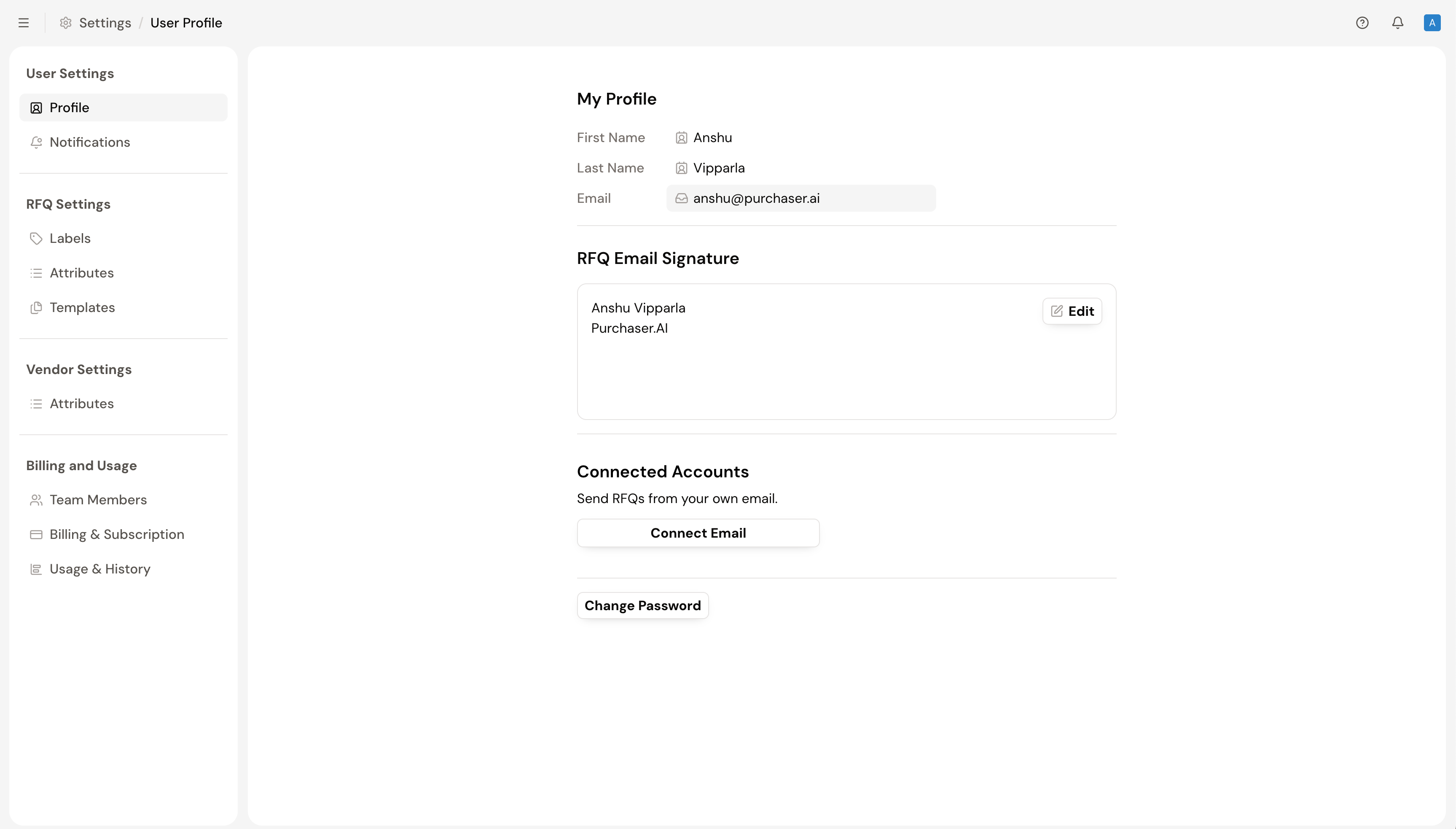
Purchaser makes it simple to set up your workspace and add your team to get full access to all the benefits. From your Usage & Billing page, you can also review plan settings, invoices, billing history, usage history, and more.
Still got questions? Contact Us or Book a Demo to learn more about how Purchaser can fit into your workflow.