RFQ templates save you time and simplify sending requests. Create and save templates with your frequently used information, eliminating the need to re-type or copy content repeatedly. Purchaser empowers you to achieve more with less effort by preventing unnecessary repetition in your work.
Use RFQ templates to ensure clear and consistent:
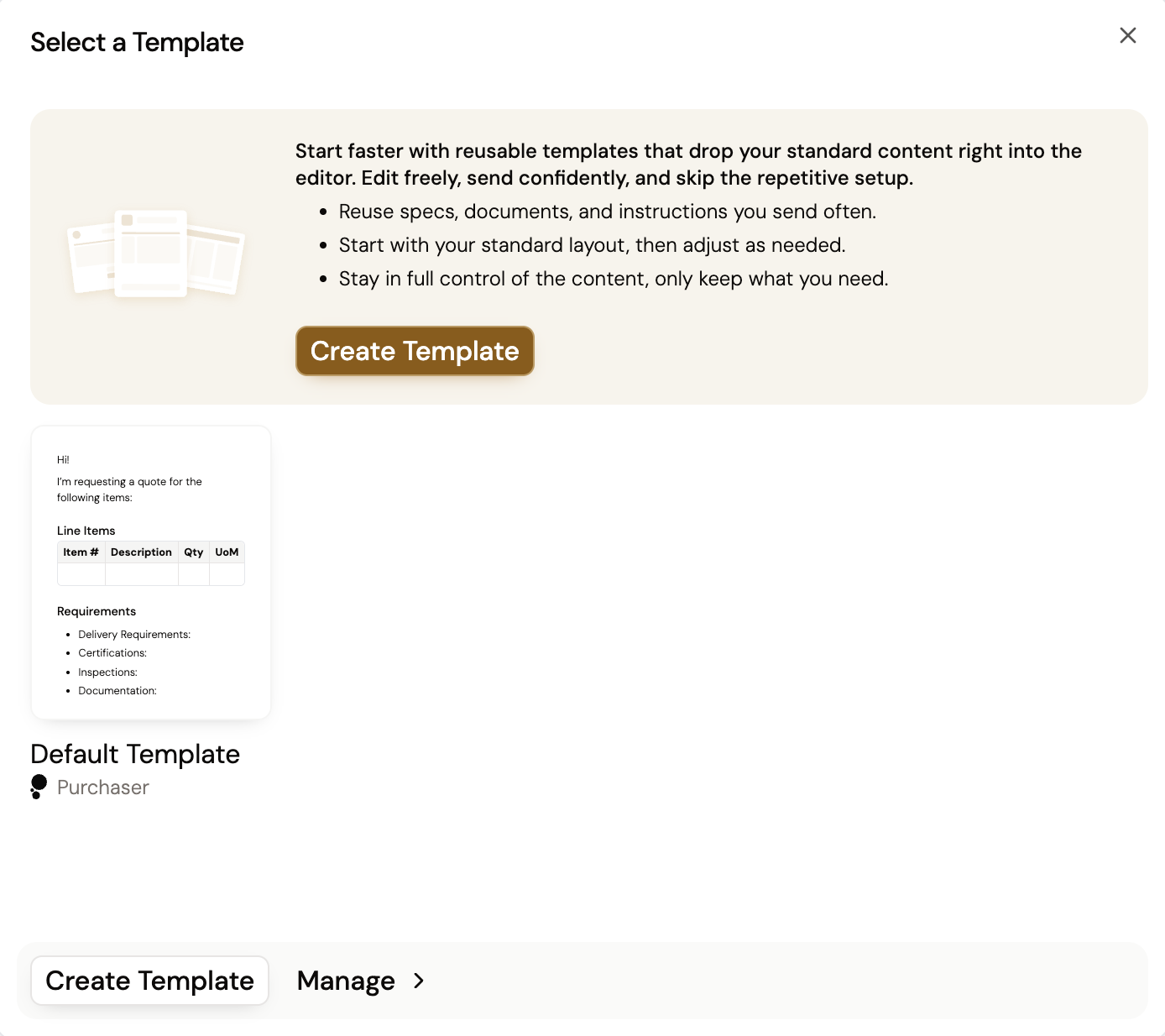
Templates help you move faster by pre-filling common parts of your RFQs.
You can start customizing your new template immediately. Anything you add to your template will automatically show up when you start a new RFQ using this template.
Once your template is complete, use it for the RFQ you're building or for any future RFQs. You can always add, change, or remove content in the RFQ editor, even when using a template. All templates you create are saved automatically.
You can easily view and edit your RFQ Templates to update their content as needed. Access your templates by navigating directly to https://app.purchaser.ai/templates or by following these steps within your RFQs:
From the "Manage Templates" screen, you can perform the following actions:
To learn more about RFQs, visit our other guides including Intro to RFQs and Create & Send RFQs.
Still got questions? Contact Us or Book a Demo to learn more about how Purchaser can fit into your workflow.