By default, Purchaser sends RFQs from an automatically generated email address, linking the RFQ directly to your team. However, we give you the option to connect your work email address with our platform and send RFQs directly from your own inbox instead.
We highly recommend connecting your work email for several key reasons:
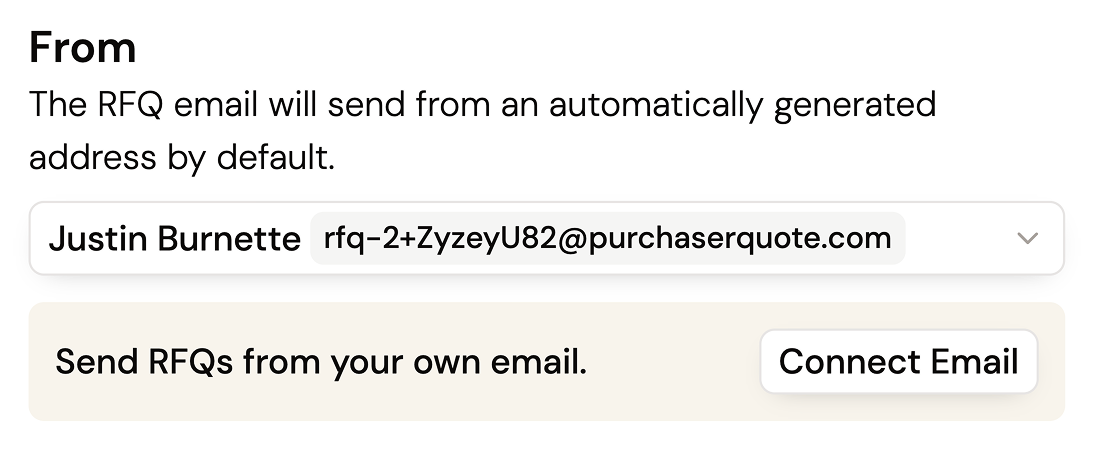 Here's how to connect your work email:
Here's how to connect your work email:
Once complete, your work email will now be the "From" address for the RFQ you send. You can choose which emails to send your RFQs from once your email has been connected.
You can also connect your email from the User Settings page. Select Connect Email to integrate Purchaser with your Google Workspace or Outlook account. To stop syncing, simply return to this page and select Disconnect.
If you connect a Google Workspace account with Purchaser then you have the option to copy your email signature from your Google account into Purchaser.
This means that whether you respond from your own inbox or in Purchaser, your signature will stay consistent throughout. This feature is not available with Outlook integrations yet.
We take the security of your email data very seriously. Here's how we protect it:
Your emails never leave our secure, SOC 2-certified infrastructure. Unlike many other solutions, we do not use any third-party systems to connect to your email provider or store your emails.
When your email provider notifies us of a new email, we request only its metadata (like sender, subject, and date)—never the body. This is strictly to determine if it's a response to an RFQ originally sent through Purchaser. If an email is not directly related to a Purchaser-originated RFQ, we never request or access its content. In practice, this means we only see the body of emails specifically intended for our system.
Still got questions? Contact Us or Book a Demo to learn more about how Purchaser can fit into your workflow.