Purchaser enables you to schedule reminders to all your vendors on the RFQ to automate your follow-ups. This ensures you get responses without manually chasing quotes or replies.
Scheduled reminders are only sent to vendors who haven't yet responded, so you never have to worry about bothering those already in contact or who have already submitted their quotes.
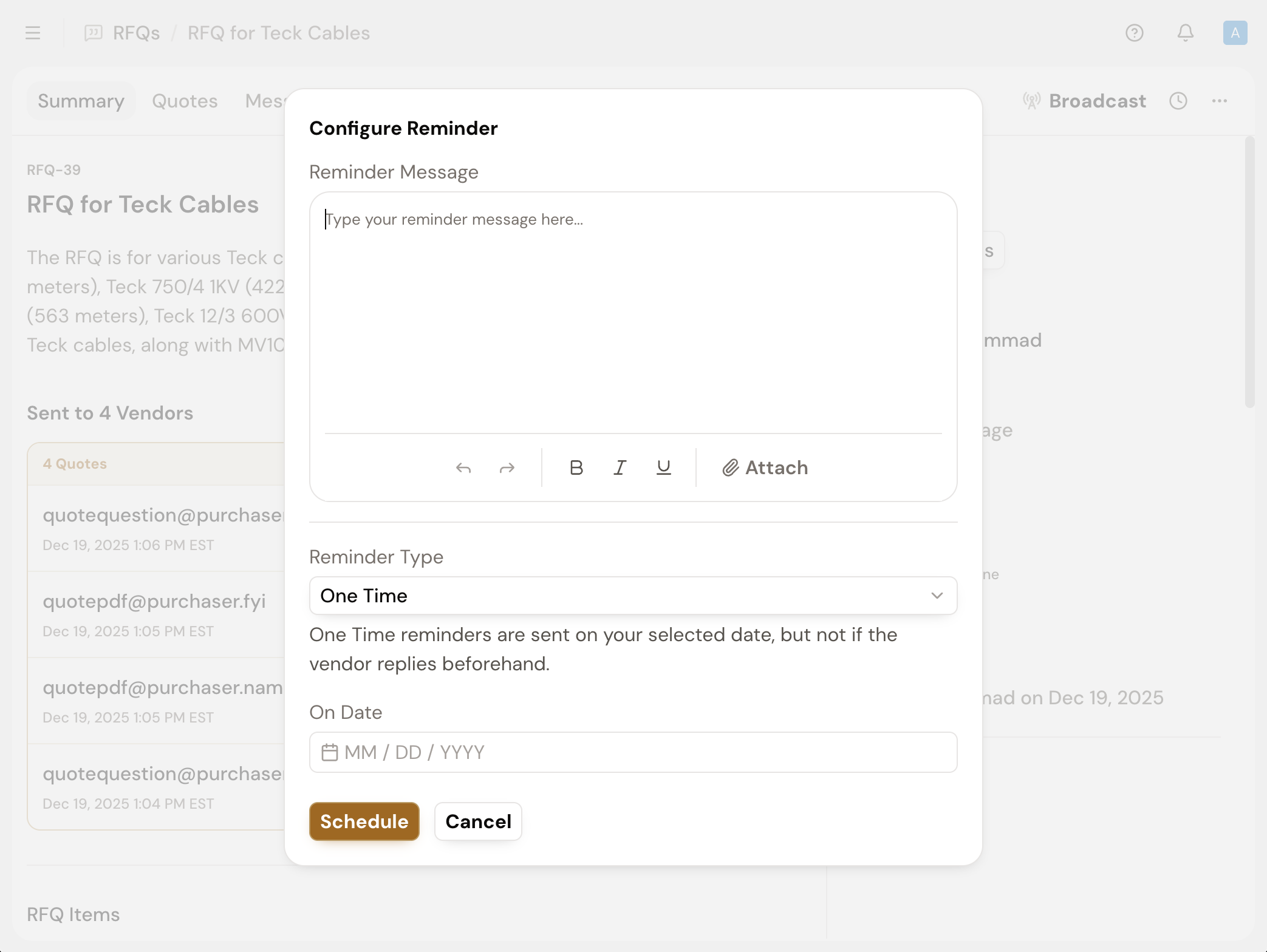
You can schedule reminders for a single date or set them to recur. Recurring reminders will stop automatically either on a date you select or once the contact responds to your RFQ.
To Add a Reminder:
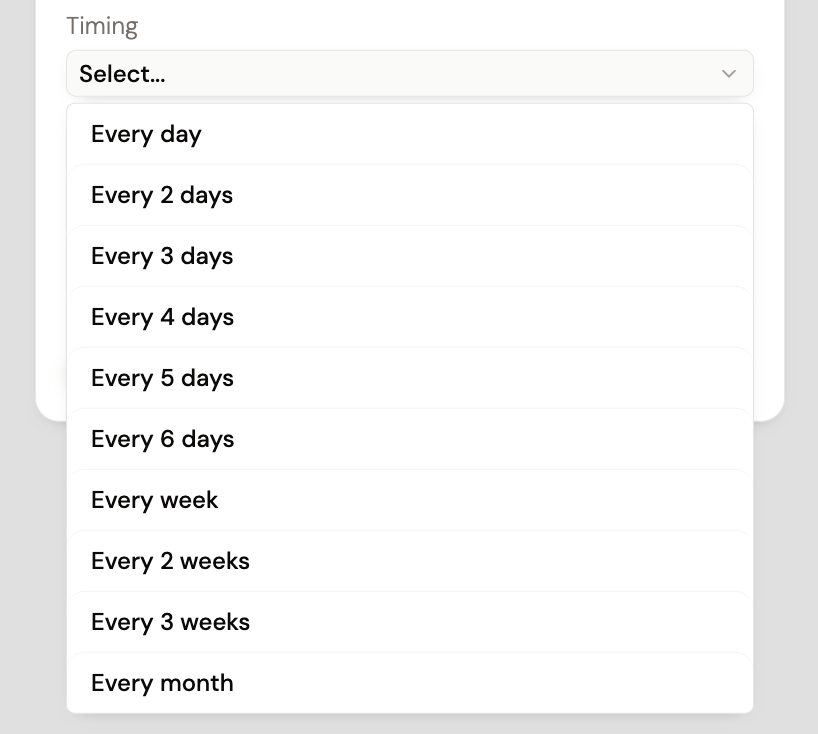
Each RFQ supports one automated reminder schedule. When configuring your settings, ensure you include all intended follow-ups to maintain consistent vendor engagement throughout the RFQ process.
Once scheduled, your reminder message will be automatically sent to each contact on the RFQ. Since each reminder is configured per vendor, a vendor who responds will stop receiving reminders immediately, while others will continue until they respond or the reminder's end date is reached.
To view the upcoming reminders for an RFQ, select the Clock Icon on the right of your RFQ Summary page.
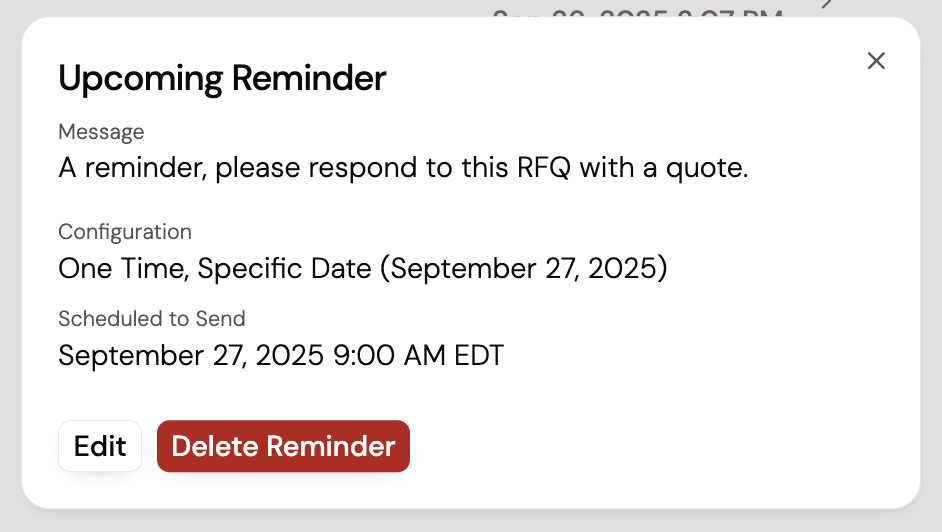
To edit the reminder:
Updating an active reminder schedule will not retroactively affect messages already sent, but all subsequent follow-ups will be adjusted to reflect your changes.
Still got questions? Contact Us or Book a Demo to learn more about how Purchaser can fit into your workflow.