Creating an RFQ in Purchaser brings all your RFQs, vendors, and responses together in one place. Our flexible RFQ builder offers several ways to start, making it easy to send out requests quickly.
To begin, simply select Create RFQ and choose the option that best suits your needs.
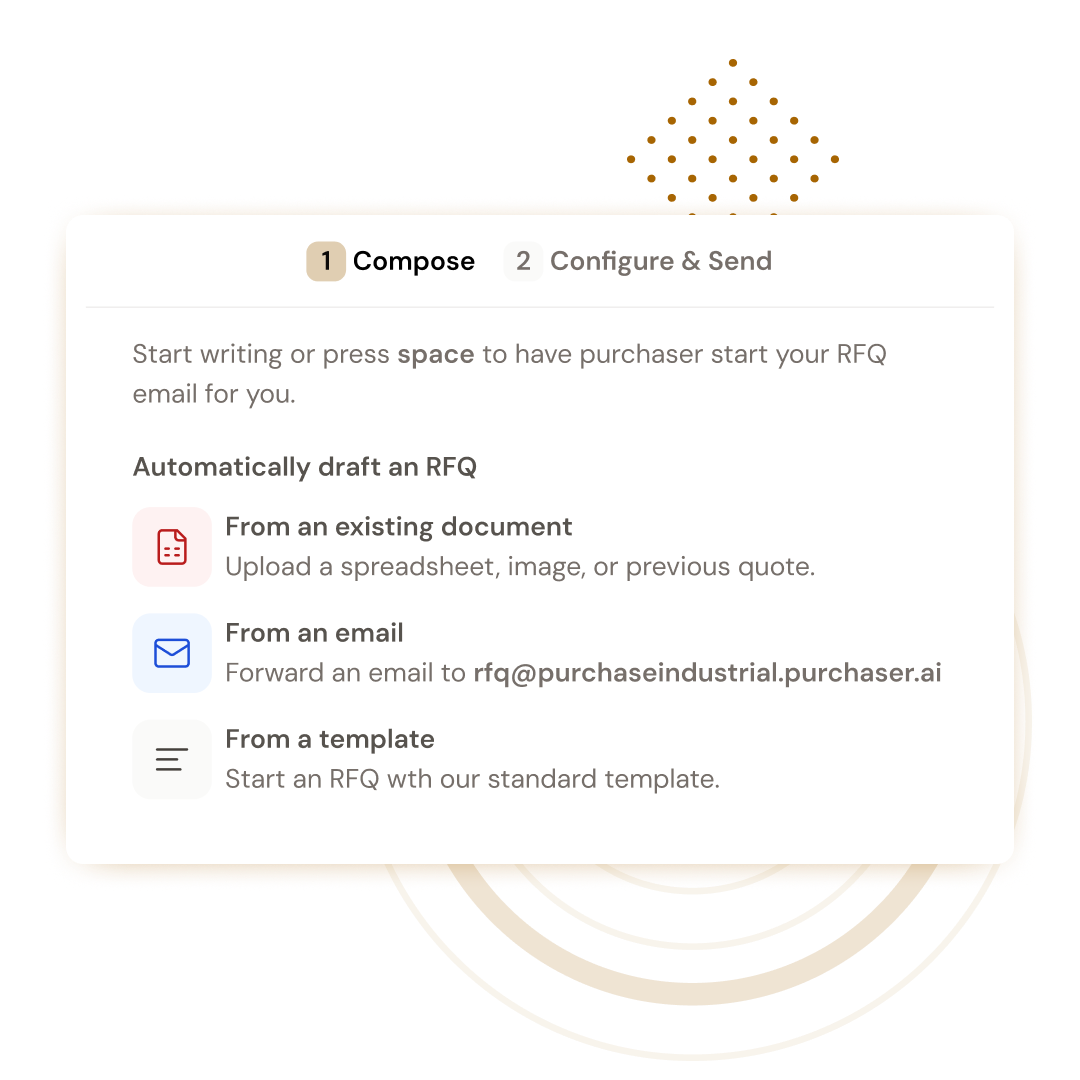
Crafting a high-quality RFQ is essential, but writing one from scratch can be a huge time commitment. Jumpstart your workflow by simply uploading a spreadsheet, image, or previous quote with our Professional Plan.
We'll automatically generate a draft RFQ for you, extracting all important details. For any missing information vital for vendor responses, we'll insert convenient placeholders for you to refine before sending it. You can also choose to attach the uploaded file to the email or not when sending the RFQ.
Here are a few examples of the types of documents you can upload.
Upload a written brief for a project: This is a great way to capture context around a project.
Upload a spreadsheet of items: We'll create a table of your items and format it nicely. You can also copy/paste cells from a spreadsheet.
Upload a screenshot of an email: If you have people emailing you items that need to be purchased, upload an image of the correspondence and we'll draft an RFQ with the relevant details.
Upload a PDF of a quote that you received from a vendor in the past: Bring an old RFQ into Purchaser and see how much faster it is to create, send, and analyze quotes.
Get creative: Upload any CSV, image, PDF, or spreadsheet, we'll attempt to analyze it and use it to draft an RFQ.
Upgrade to our Professional Plan to start building RFQs with existing documents today.
If you don’t have a document to upload or haven’t yet upgraded to our Professional Plan, you can create an RFQ quickly with our RFQ templates.
Create your own RFQ template or use our standard template.
Create custom templates with the specs, documents, and instructions you use most often. These reusable templates save you time and are easy to fill with your specific RFQ content. To learn more, visit our Using RFQ Templates guide.
Our standard template features a line items table and a dedicated section for you to specify requirements like delivery, certifications, inspections, and documentation.
If you just want to copy in information from an existing spreadsheet without uploading the entire file or if you haven’t yet upgraded to our professional plan, you can still create an RFQ by copying cells from an existing spreadsheet.
We’ll format the cells and reduce the time you need to manually enter the information for you.
You can write your RFQ from scratch. Our flexible text editor enables you to add a table, upload files, color or style of your text, add a comment or hyperlink, and more.
Once you’re finished modifying your draft RFQ, you’re ready to add the vendors you want to send your RFQ to. You can send RFQs to anyone in your vendor contacts, anyone found in Vendor Discovery, or to an email address. With our Professional Plan, we’ll automatically suggest vendors based on the contents of your RFQ.
Visit our other guides to learn more about sending and managing your RFQs.
Send an RFQ: Learn how to send an RFQ to selected vendors once you feel confident with your draft RFQ.
Managing Vendors & Contacts: Learn how to import your existing vendors into Purchaser to make it even easier to send and manage your RFQs.
Managing Your RFQs: Learn how to monitor your RFQ responses, link vendor responses to your RFQ, and send messages out to all vendors easily.
Still got questions? Contact Us or Book a Demo to learn more about how Purchaser can fit into your workflow.