Purchaser simplifies RFQ management, whether you send one per month or dozens daily. Instead of sifting through a crowded email inbox, Purchaser automatically organizes all your RFQ responses. This allows you to easily view and compare quotes in one centralized place, significantly boosting your efficiency.
Features that make our RFQ Inbox efficient and easy to use.
RFQ Details At a Glance: We consolidate all key updates for your RFQ into a single view. Quickly see the number of quotes, messages, and vendors associated with each RFQ, making management straightforward.
All Messages Threads Organized by Vendor: Purchaser organizes all your RFQ communication by automatically vendor, eliminating the chaos of traditional email inboxes. Easily view responses, and quickly tie all messages for the same RFQ together, effortlessly.
Key Updates are Highlighted: If there are any new updates, such as a new message or quote, we highlight the RFQ with a New flag. This ensures you can quickly spot the RFQs that need your immediate attention.
Powerful Search: All your RFQs are organized by status. Use the tabs on the RFQ page to quickly view RFQs by their current status. You can also use the search bar to find specific RFQs by ID, name, or keywords.
Once you send an RFQ, you can send follow-up messages or respond to a vendor through your own inbox or you can reply directly through the Purchaser app. No matter how you respond, we’ll organize your message threads, making it easy for you to manage all your RFQ communication in one place.

Responding in Your Own Inbox
To respond to an RFQ in your own email inbox, you’ll want to connect your email with our platform. Connecting your email ensures that any RFQ you send out will come directly form your email and you have the option to respond in your inbox or in our platform.
Any response you send through your email will be connected to our platform so you never miss an email. To learn how to connect your email, visit our Connect Your Email guide.
Responding in the Platform
You can easily respond to RFQs directly within our platform, ensuring all communication is centralized and easy to track.
Find the RFQ: In your Purchaser platform, search for or locate the RFQ you wish to reply to in the RFQ tab.
Select Vendor Thread: In the "Sent to" section of the RFQ Summary, choose the specific vendor email thread you want to reply to.
Start Your Reply: Scroll to the bottom of the message thread and select Reply, or click the Actions button in the top-left corner and select Start a Message.
Compose Message: Write your reply.
Send: Select Send.
If you’ve already sent an RFQ, you can continue to add additional vendors to your RFQ by selecting the “Add a Vendor” option in the right panel of your RFQ Summary page.
Sometimes, vendors might respond to your RFQ from a separate email thread. Purchaser makes it easy to tie these external emails back to your main RFQ, keeping all your communication organized in one place.
Each RFQ has a unique email address. Simply forward any stray messages to this unique RFQ email, and we'll automatically connect them to your existing RFQ thread. This ensures no email gets lost and all your RFQ messages are easily managed.
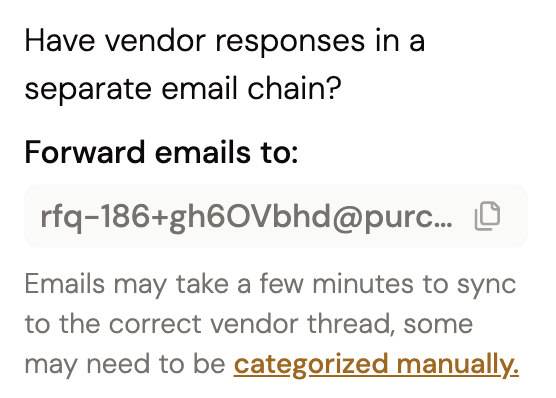
Here's how to do it:
Open the RFQ: Find and open the RFQ you want to link an email thread to in Purchaser.
Copy Forwarding Email: On the right side of the Summary tab for that RFQ, copy the unique forwarding email address.
Forward the Email: Go to your own email inbox, open the email you want to link, and forward it to the unique forwarding email address you just copied.
Once forwarded, that email thread will be associated with your RFQ on Purchaser. Any future responses in that thread will be automatically processed, keeping all your RFQ communication stored in one centralized location.
Our platform works hard to associate all emails related to an RFQ with that specific RFQ, even if they don't come from the exact vendor email you originally sent it to. Emails that aren't a direct match to an existing thread are labeled as Uncategorized Messages.
We store these Uncategorized Messages in a separate thread for easy review, helping you organize emails that might come from a different address belonging to the same vendor. You can choose to keep these messages in their new thread or integrate them into an existing vendor thread.
Need to update all your vendors about an RFQ change? Our Broadcast Message feature lets you email them all at once with new requirements or updates.
Your message will be added to each individual vendor's email thread, ensuring all communication is centralized. You can then manage any responses within those respective threads, keeping your RFQ organized.

How to Broadcast a Message
Navigate to your RFQs.
Select the RFQ you want to send a message out in.
Select Broadcast Message in the right panel.
Compose your message.
Select Send to send your message to all your vendors.
Still got questions? Contact Us or Book a Demo to learn more about how Purchaser can fit into your workflow.