When you already have quotes and need a quick way to compare bids, Purchaser's tools make evaluation simple. Easily compare quotes, bids, or proposals by price, delivery, and other key criteria to select the vendor that best meets your needs.
Our quote analysis tools are specifically designed to understand long, complex quotes and proposals that are otherwise difficult to compare side-by-side. This unique capability sets us apart, offering you an unparalleled advantage in efficient bid analysis. To learn more about how we extract and analyze your quotes, visit our How Quote Compare Works.
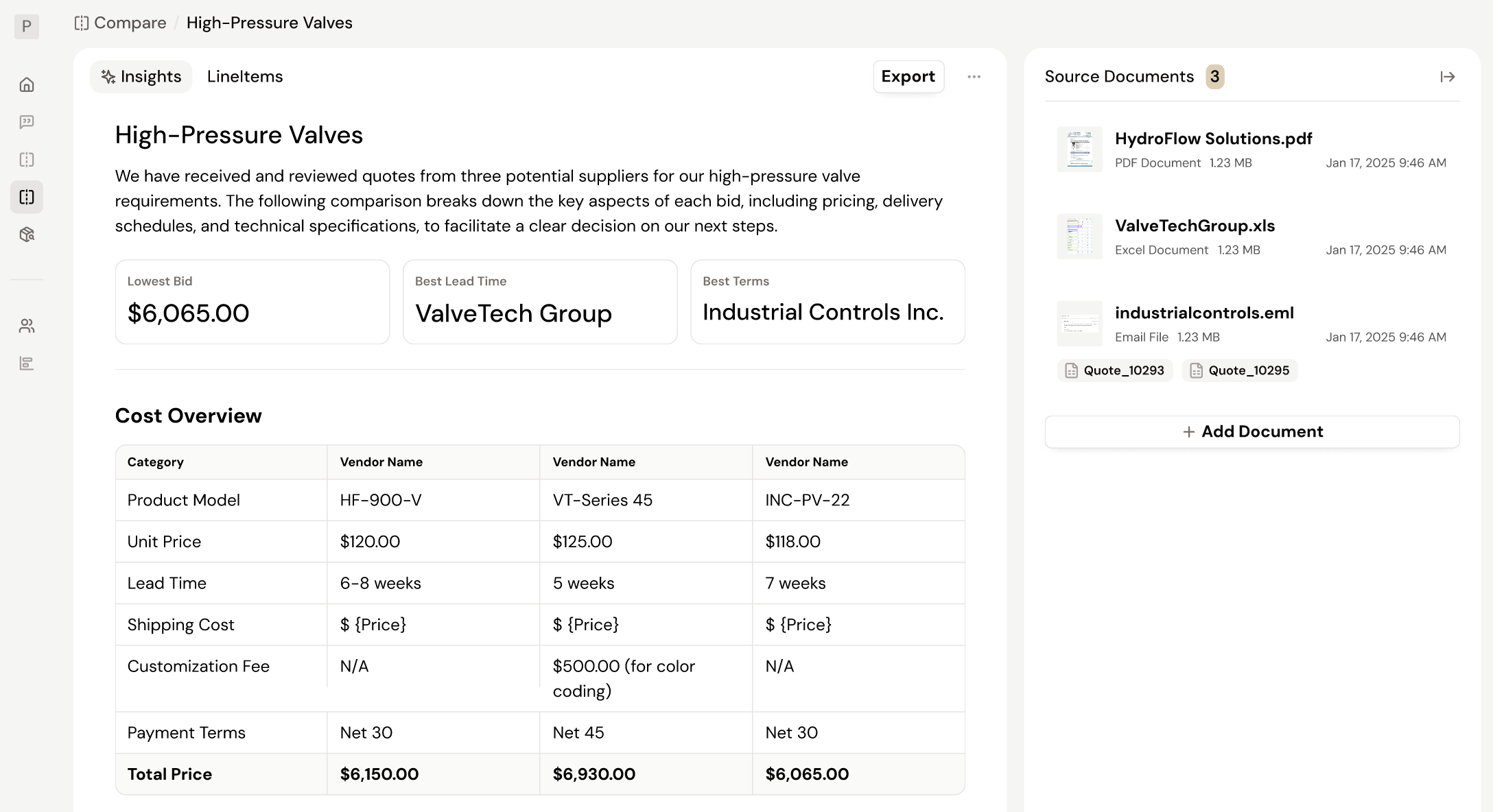
Quotes submitted via your platform-based RFQs are compared automatically. For external projects or existing quotes, simply upload your documents to initiate a new side-by-side analysis.
Our quote comparison tool analyzes your uploaded documents and consolidates them into a summary of the key differences between vendors and a side-by-side comparison of every line item highlighting the best options and potential savings so all your details are in one place.
To learn more about understanding your quote comparison, visit our Understanding Your Comparison guide.
You can export both your insights and your line items table into a PDF Document or an Excel Spreadsheet by selecting the Export option in the top right of your quote compare.
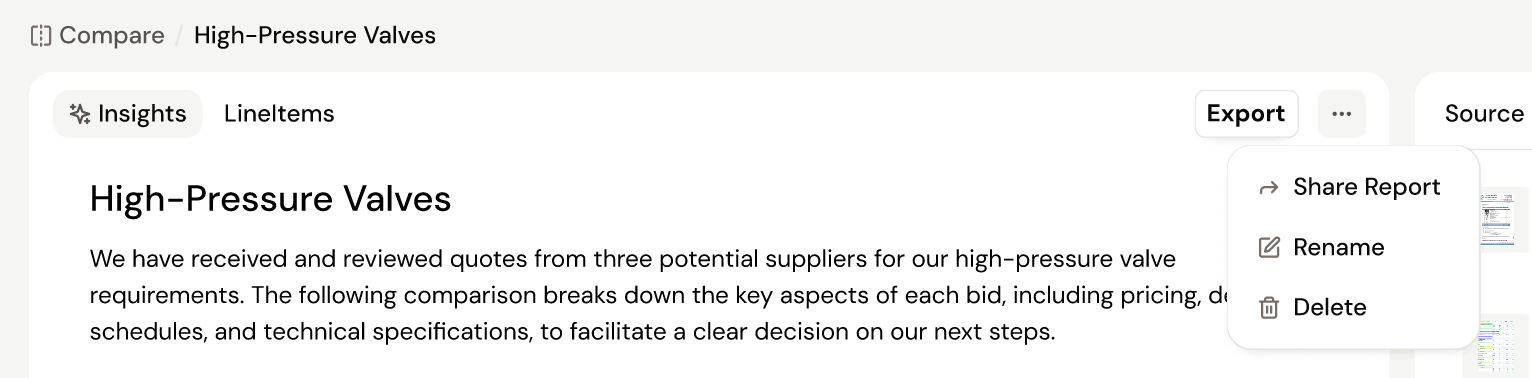
By selecting the "..." or menu option you can also do the following...
Our quote compare tools are available in any RFQs you create on our platform. When a vendor responds to an RFQ you send out through our platform with a quote, we automatically analyze that quote and create a quote comparison for you so that you can easily review and select the bid that matches your needs.
To view your quote comparison on your RFQ:
To learn more about how to understand your quote comparison visit our Understanding Your Comparison guide.
If you’ve received a quote from a vendor for an RFQ, but it has not appeared automatically then you can forward your email with the quote to the specific Purchaser email we have designated for that RFQ. To learn more about forwarding emails, visit our Missing Vendor Replies guide.
Still got questions? Contact Us or Book a Demo to learn more about how Purchaser can fit into your workflow.